This was more of a pain in the ass than it was Obscure, more of a Gotcha, but not really since there is indeed a solution, you just need to dig for it and it isn’t too obvious due to wording.
I have the AMD Radeon HD 7850 and it is a really good card, although discontinued recently. I used HDMI for my second monitor, I don’t game on it so it is great for just viewing normal things. I use DVI for my primary monitor. Anyhow, setting up the HDMI monitor was harder than it needed to be. I swore my card was dead for a while when I tried getting it to work because all I got was a black screen. Unfortunately I don’t remember the specifics of it, otherwise I would post about it.
HDMI Output Gotcha
All I can say is, if you intend on using an HDMI monitor with your PC, plug it in AFTER windows has booted and you are logged in! Otherwise you might just get a black screen when you get to windows. Your mouse might be active, but that’s it.
How do I get rid of that damn black border around my screen?
This is ridiculous, but believe it or not it is a setting. I am sure there is a good reason for it, but why not make the default fill up the screen, not the reverse? So that black border around your screen has everything to do with your “Scaling Options”.
Here is a screenshot of what I am talking about:
- You have to open up the Catalyst Control Center. You do so by right clicking on an empty spot on your desktop and clicking on “Catalyst Control Center” in the context menu (should be at the top).
- Go to the “My Digital Flat-Panels” section
- Click on “Scaling Options (Digital Flat-Panel)”
- Move the Slider over to the right completely until it says 0% (Overscan max I suppose). You will see your screen size change as you do this.
- Apply your changes and exit.
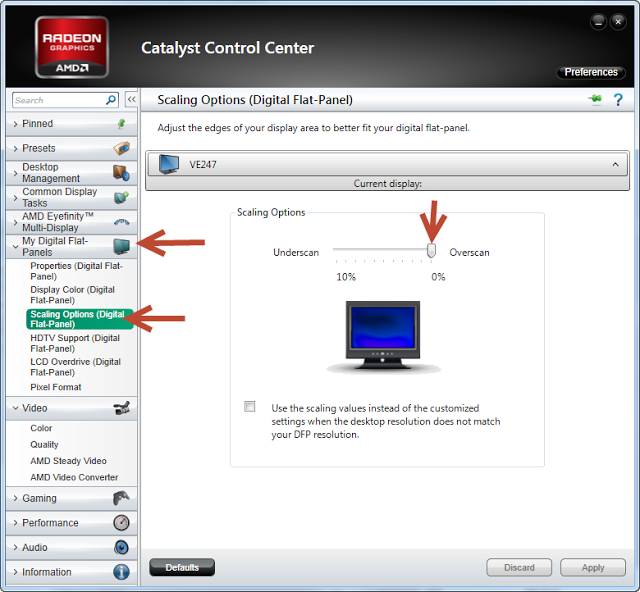
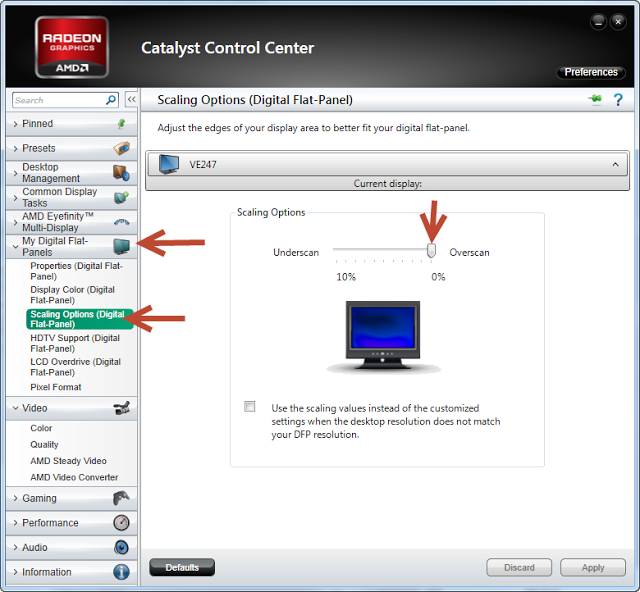

This has been driving me nuts for months….THANK YOU!
Sweet zombie jesus. I've been dinking around in that damn amd CCC for hours. Thank you sooo much.