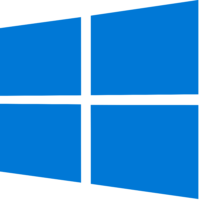The stupid problem
This was an especially stupid problem. My computer lost power while I was trying to shut it down on UPS power during Hurricane Irma – I didn’t catch my PC in time and the UPS ran out of power. Well several sweaty days later I get power back and I go to turn on my PC. Everything boots up okay, hear the Windows Jingle as it gets to the logon prompt aaaaaaand there is no password box. Wtf? I restart the computer, nothing, same problem. Click on the screen, CTRL + ALT + DELETE – nothing… Finally I called a friend of mine who has to deal with this kind of silly crap all of the time.
Update 10/09/2017
Lost power again recently and it caused the same problem all over again except this time the first solution provided below didn’t work. I had to figure out how to fix it a different way this time.
The stupid fixes
Fix A: The screen is just stuck
Well I felt like an idiot, because I had this problem a few times before. He tells me “Hold down your left mouse button and swipe up with it”. It worked…
That may seem obvious to some, but my PC doesn’t have a touch screen and I usually just press the spacebar to dismiss the initial screen. Totally bewildering after just getting power back, haven’t slept well or eaten properly in 5 days.
Fix B: The screen isn’t stuck, the login box just isn’t showing up at all
This experience was incredibly frustrating, when I researched this the first time I got no where. This time I have found a few more resources to help me out, one youtube video that explains very well what to do and this forum post:
My instructions on how to fix this are as follows:
- If you cannot restart your computer in Safe Mode reliably then use the 3x restart method which is as follows:
- Boot into windows
- Hold power button until PC shuts off
- Boot into windows
- Hold power button until PC shuts off
- Boot into windows
- Hold power button until PC shuts off
- Upon restarting the machine, you should be prompted that you are booting into Setup
- While in Setup mode you will see “Choose an option”
- Click on Troublshoot
- Advanced Options
- Startup Settings
- Press the Restart button
- After the restarted you will see Startup Setting
- You will be prompted to choose a number, select option 5 “Enable Safe Mode with Networking”
- After your machine restarts, it can take a while to get back into windows just be patient
- You should be able to login to windows at this point
- All I did at this point is restart my machine, but the YouTube video above shows other things you can do
A few more things about this
I searched for fixes for this problem and largely the advice I kept finding from Microsoft support was to boot my machine into safe mode or to reinstall windows… Wow – thanks Microsoft. Real sharp troubleshooting there. Could you kindly find better support staff? Kindly do so.